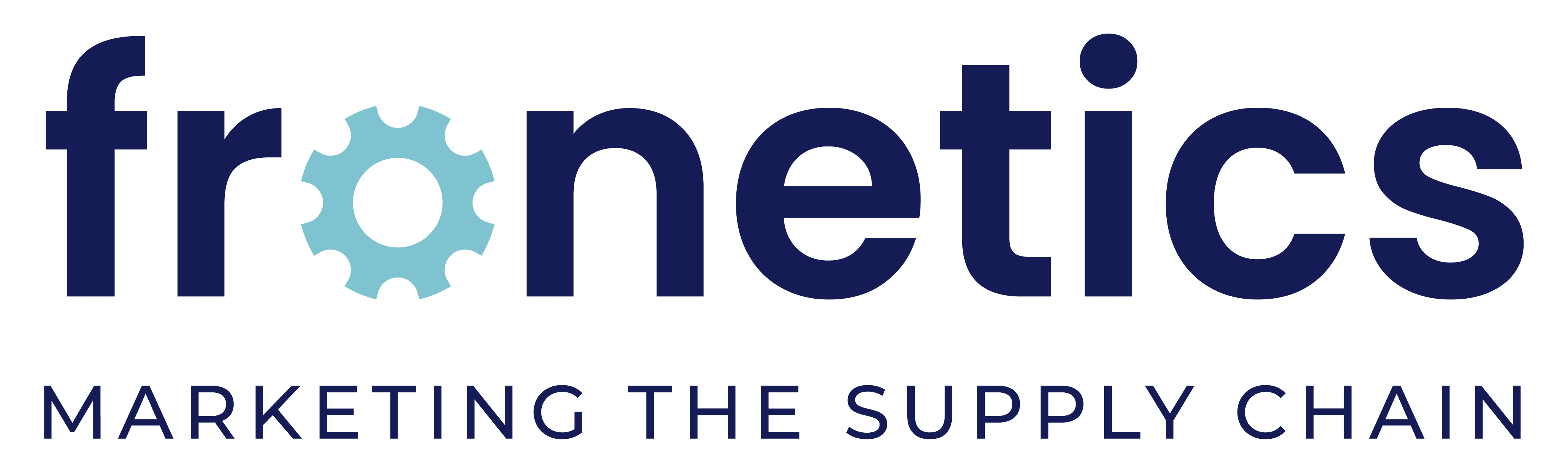Improve the reach of your videos with these distribution strategies.
This is part three of a three-part series of creating videos for YouTube for businesses. Check out part one, YouTube for Business 101, and part two, Cheap and Easy Tools for Creating YouTube Videos.
If you have put the resources into creating videos for your business, you absolutely want as many people to view them as possible. Hosting them on your YouTube channel is an excellent start. But you can do more to ensure your videos attain their maximum reach.
Here are seven ways to share video content from your YouTube page.
1) Optimize your YouTube channel.
After you have uploaded a video to your YouTube channel, make sure your viewers can easily find and watch it. There are a few ways to do this.
Add it to a playlist.
Consider YouTube playlists like chapters of a book. They help your audience understand what your channel is about and navigate to the content that interests them. Playlists also represent a marketing and branding opportunity for you. For example, Southwest Airlines’ Fee Hacker Tips playlist includes humorous, 15-second clips on how to save money when flying other airlines. Or the Late Late Show with James Corden has a dedicated playlist for its popular Carpool Karaoke segment.
Here’s how to create a playlist. Once you’re done, make sure to add a description of the playlist to give your viewers an idea what it is about.
Use it as the channel trailer.
You can choose to have a video trailer play when a user visits your channel. Much like a movie trailer, this video will give visitors an idea of what your channel — and, thus, your business — is about and will entice them to subscribe. Lonely Planet, for example, uses their beautiful Best Places to Travel in 2016 video as an introduction to their content.
Here’s how to set your video as the channel trailer. You can also choose to have the channel trailer play only when an unsubscribed user visits your page.
Create channel sections.
Channel sections are like building blocks: They allow you to custom build your channel’s layout. You can create a section of particular videos, the most recently uploaded videos, a playlist (or playlists), and more, and then reorder the sections to best highlight the content you want to promote. Your channel can have up to 10 sections.
Here’s how to organize content using channel sections.
2) Embed in your blog posts.
Once your video is on YouTube, it is super easy to share and embed in places like your blog posts. That means the reader won’t have to navigate to YouTube from your post to watch the video: It will play right in your post. To get the embed link, click on the video you would like to use. At the bottom of the video, click “Share,” and then “Embed.” You can choose the player size, as well as other things like what plays after the video is done. YouTube will generate a customized embed code based on your preferences, which you can add to your blog post.
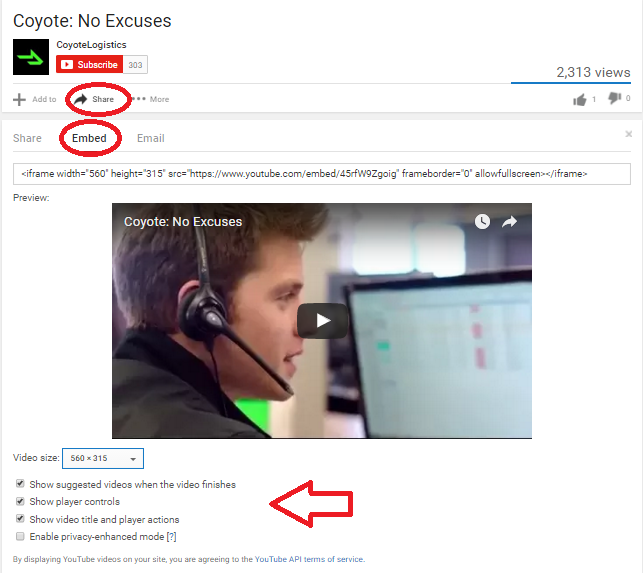
3) Post it to your Facebook timeline.
The number of videos uploaded to Facebook increased by 94% from 2014 to 2015, with more than 50% of Americans who use Facebook daily viewing at least one video per day. What’s more, 76% of people in the US who use Facebook say they tend to discover the videos they watch on Facebook. This makes having video content on your page almost a must-do.
You can post your YouTube video to your Facebook timeline by clicking the share button and choosing the Facebook icon under the video on your channel. Note that you can also upload a video directly to Facebook by clicking “Add photos/videos” at the top of your newsfeed. There are pluses and minuses to both approaches. Viewer activity on your video embedded from YouTube is included in your YouTube analytics. Uploading directly to Facebook means you will have to analyze your YouTube metrics as well as your Facebook video metrics to get an idea of how your video is performing overall. On the other hand, native Facebook videos have twice as much organic reach as YouTube embeds.
4) Add a call-to-action button on your Facebook page.
Drive viewers of your Facebook page directly to your video by creating a call-to-action button on your cover photo. To add, go to your page’s cover photo and click “Create Call to Action.” (Note: not everyone has this feature yet.) There are several options, including “Watch Video.” Action camera manufacturer GoPro makes use of this button, which leads to its YouTube channel feed on the GroPro site.
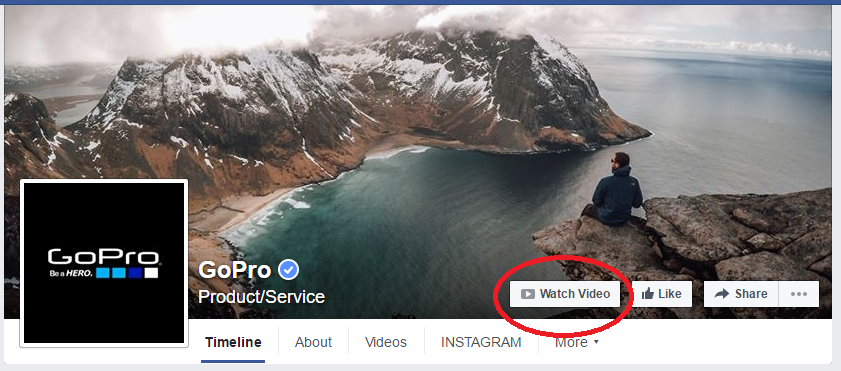
5) Use a Twitter Payer Card
Don’t just tweet about your video — actually tweet it! Twitter Cards allow you to attach photos, videos, and media experience to tweets that drive traffic to your website. Ensure your the actual video populates in your followers’ Twitter feed (instead of just a link to the video) with a Player Card. Here’s an example of what it looks like:
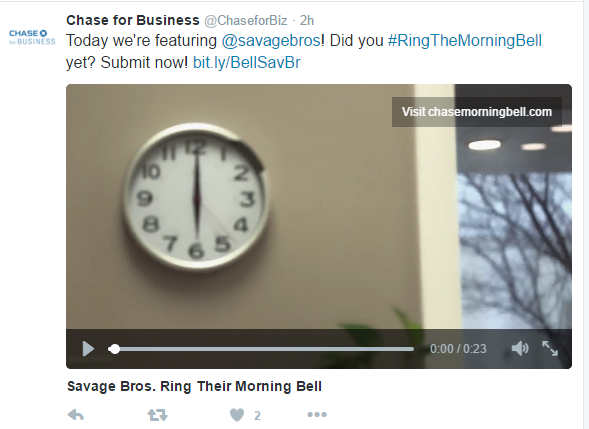
6) Give a sneak peek on Vine or Instagram.
Users can share short video clips on Vine (6 seconds) and Instagram (60 seconds). Though the videos you produce for YouTube will likely be longer, you can offer a sneak peek of the more robust content through these social platforms. You’ll reach a wider audience, and probably a younger demographic as well.This is important, keeping in mind that the B2B buyer profile is getting younger, too.
7) Pin it.
Pinterest is another social platform many B2B companies have yet to tackle. But with 100 million active users, there is a lot of untapped potential there. “People are planning out really core and important parts of their lives on Pinterest,” says Pinterest CEO Ben Silbermann. That includes career and professional endeavors.
You can embed YouTube videos directly onto Pinterest. Just click the “Share” button under the video on your channel.
Another thing to consider: Pinterest boards rank in Google searches. Create some boards around keywords you would like to rank for, post relevant content (like videos) that you’ve created, and watch SEO and the reach of your content improve.
Related posts: